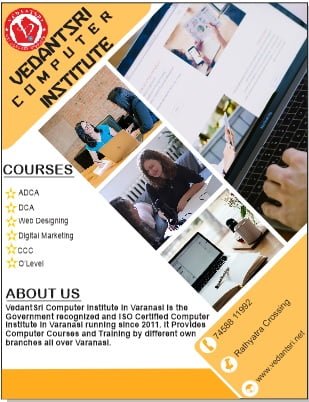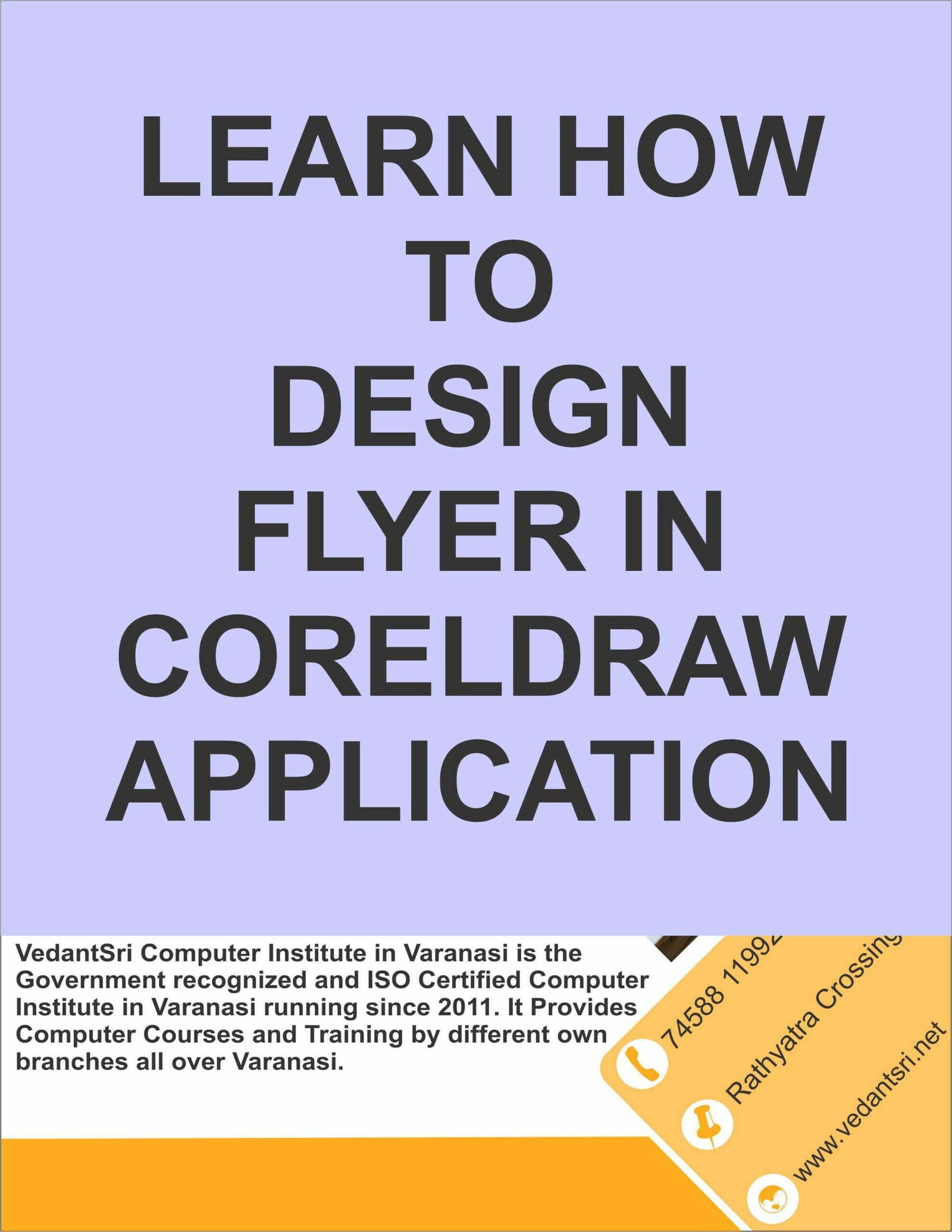Contents
show
Flyer Design in CorelDraw, Easy and Simple Method, Download Source File
Hello Friends, Welcome to Corelclass.com In This Post I am Going To Teach you How To Create Flyer Design in CorelDraw. In This Project You Can Learn How To Design Flyer in CorelDraw Application in Easy Method. You can also Download Practice File in This Post. So Let’s Start To Learn This Project, Before Start I request you to Please Follow Given below step to Learn Properly step by step.
- Press Window + R > To Open Run Dialog Box.
- Type coreldrw in Run dialog box.
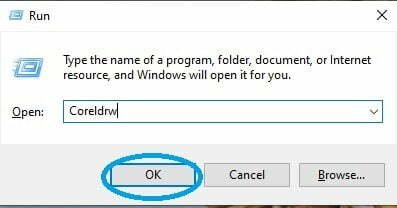
- Press OK.
- Click at New Blank Document.
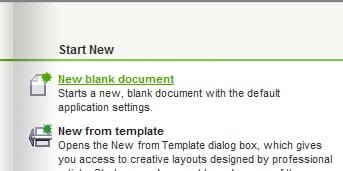
- Fill all details in create a New Document Window.
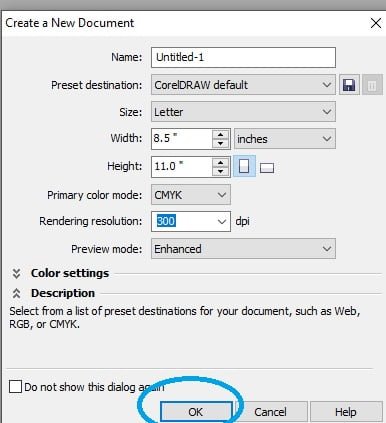
- Double Click at Rectangle Tool > From tool option.
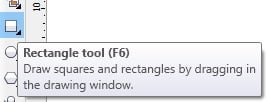
- Draw another Rectangle at Page > Rotate like this.
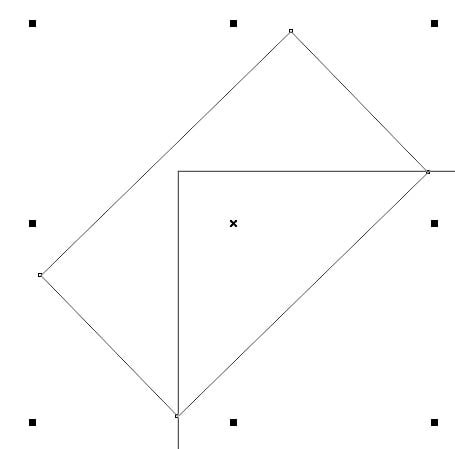
- Press F10 > Drag from this Corner
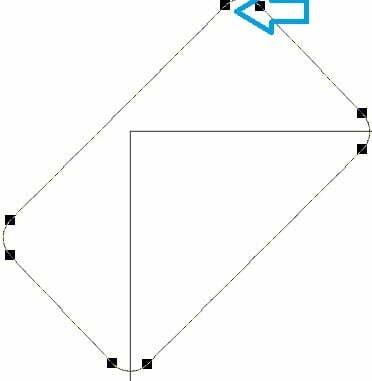
- Select Rectangle > Change color of Rectangle >From Color Pallet.
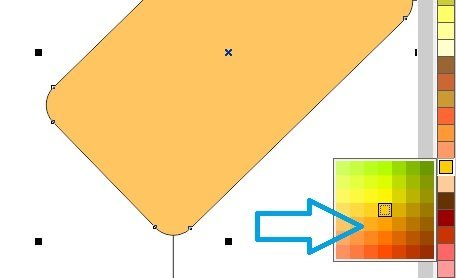
- Select Rectangle > Remove Outline from here.
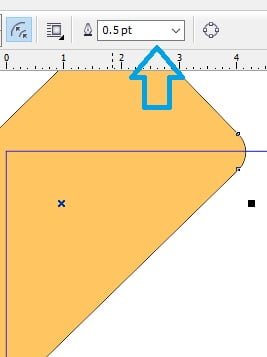
- Select Rectangle > Click at Effect Menu > Go to Power Clip Option > Click at Place inside container.
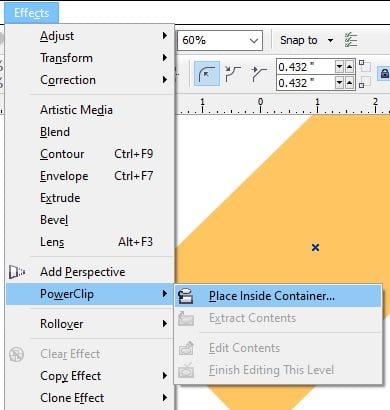
- Click at Page > Something like this appear.
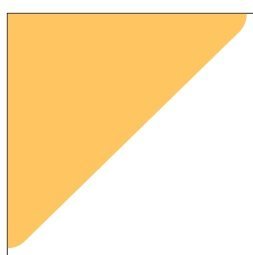
- Draw Rectangles at Page > Set like this.
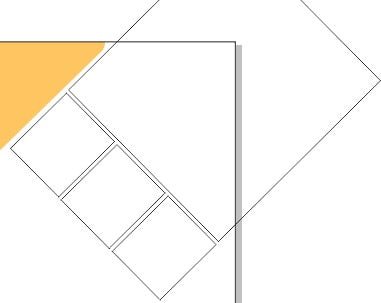
- Select Rectangles with Shift + Left click of mouse > Power Clip like this.
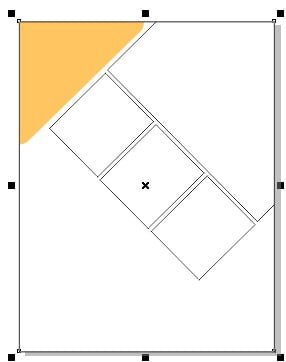
- Draw a Rectangle at the Bottom Corner of Page.
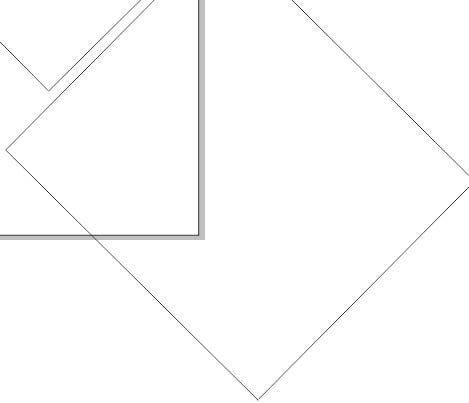
- Change Color of Rectangle > From Color Eyedropper > For Same Color
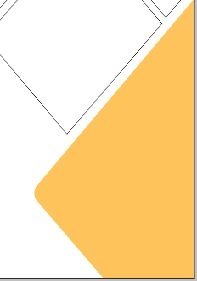
- Press Ctrl + Right Click of mouse > For editing.
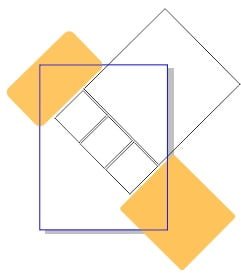
- Select all four Rectangles > Set pictures in Rectangles like this.
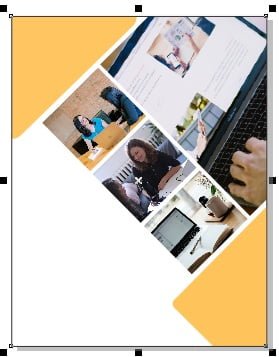
- Draw a rectangle like > Press F10 > Ctrl + Q > Curve like this .
- Change color of Rectangle > Remove Outline.

- Put LOGO of institute > Type Name Of Institution from text tool > Set like this.
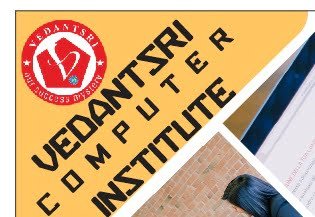
- Now type matter like this.
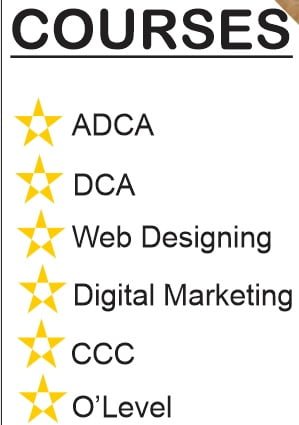
- Type about Institution Information.
- Type Contact Information.
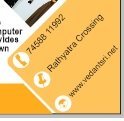
- Now Flyer is Ready.