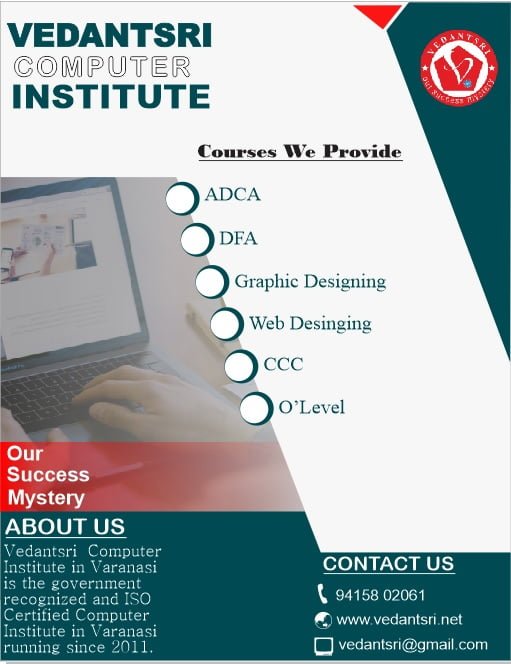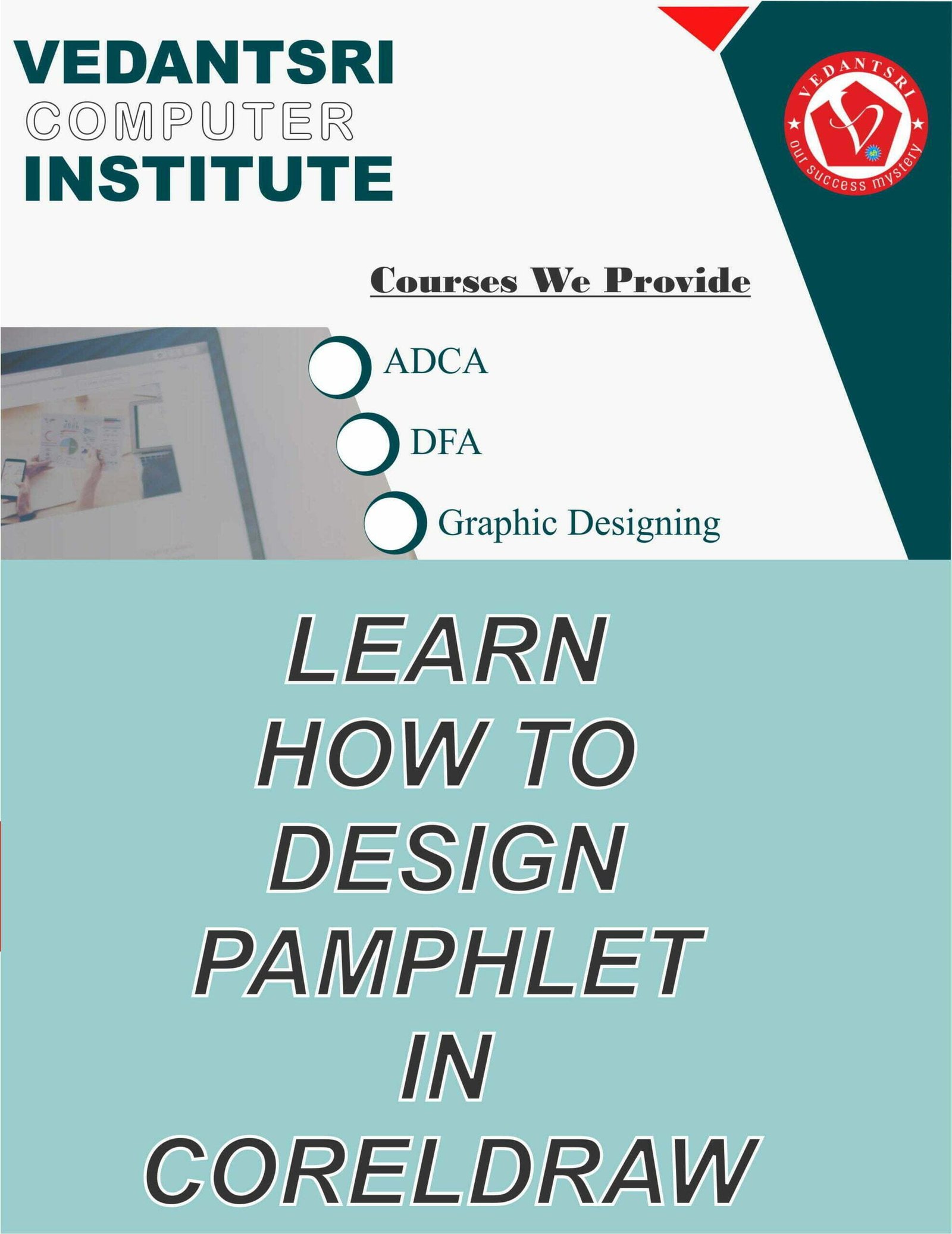Contents
show
Pamphlet Design in CorelDraw, Step, Method, Source File Download
Hello Friends, Welcome to CorelDraw.com In this Post I am Going to Teach you How To Create Pamphlet in CorelDraw. In This Project you Can Learn How To Design Pamphlet in CorelDraw Application in Easy Method. You Can Also Download Practice File in This Post So Let’s start to Learn This Project, Before Start I request you to Please Follow Given below step to Learn Properly step by step.
- Press Window + R to Open Run dialog box and write coreldrw.
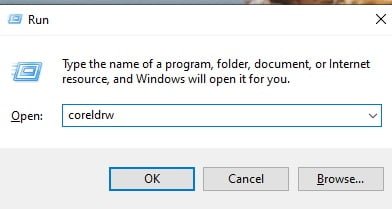
- Press Ok.
- Click to New Blank Document.
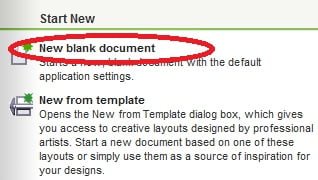
- Set Size of the page > Press Ok.
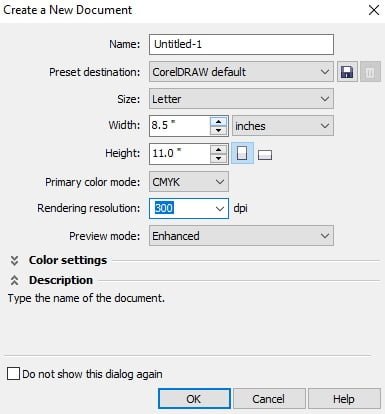
- Double Click at Rectangle Tool.

- Change Color of the page from color pallet.
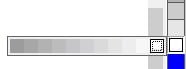
- Click at Rectangle Tool.
- Set here like this.
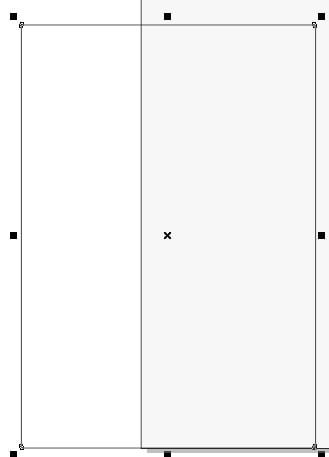
- Press F10 > Ctrl + Q > drag the bottom Corner with Shift + movement key.
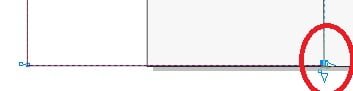
- After following above steps look something like this.
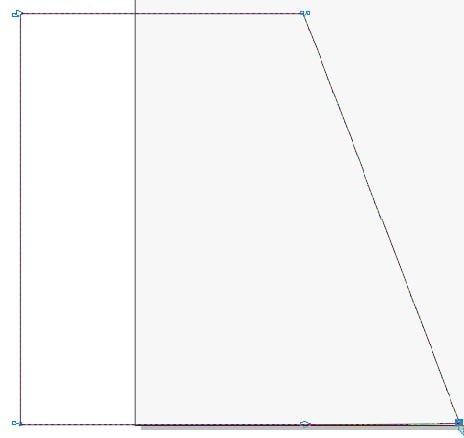
- Select object and Power Clip like this.
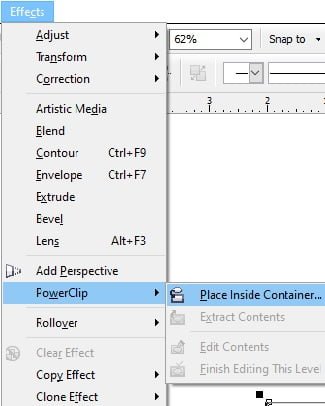
- After Power Clipping it look something like this.
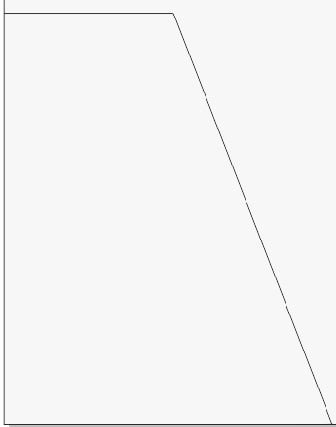
- Now Click at page > Press ctrl + right click of mouse.
- To fit the picture in Shape > upload picture from file > Press Shift + F2 to decrease size of the picture > And Power Clip like this.
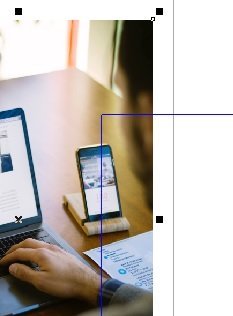
- Press Ctrl + right click of mouse > and set picture according to the shape like this.
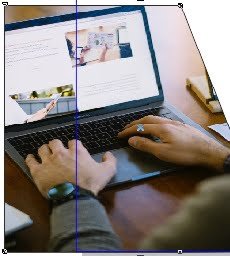
- After Setting the picture in shape Press Ctrl + right click of mouse > look something like this.
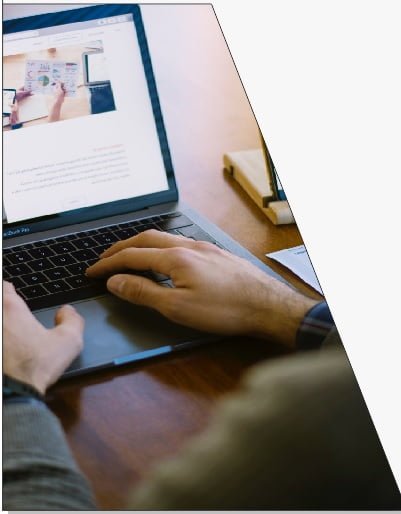
- To add transparency to picture > Click at Blend Tool > Go to Transparency tool.
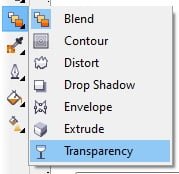
- Then Click at page > Press Ctrl + right click of mouse (2 times) to open power clipped picture.
- After that apply transparency in picture like this.
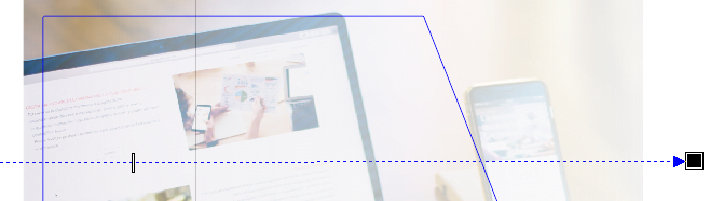
- After adding transparency > Press again Ctrl+ right Click of mouse.
- After doing all steps looked something like this.
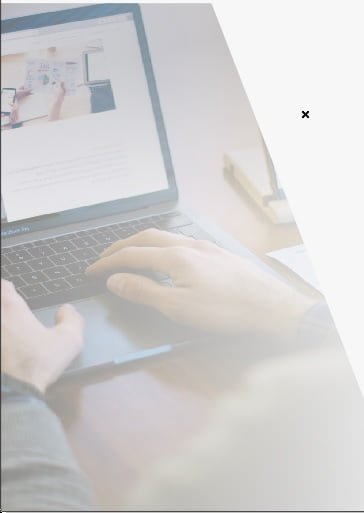
- Draw a Rectangle like this.
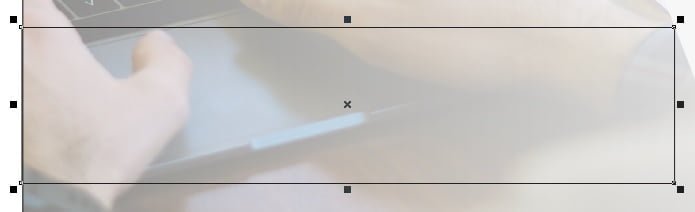
- Click at Rectangle > Press F10 >Ctrl+ Q > Click at bottom point of rectangle > Press Shift+ Movement Key > Set like this.
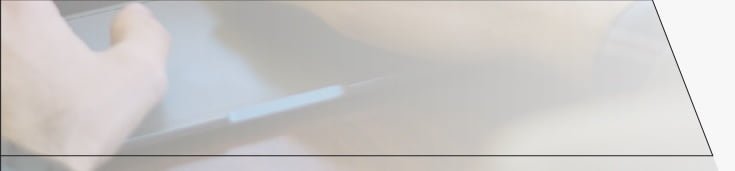
- Select Rectangle > Change color from color pallet > Remove outline of Rectangle from here.
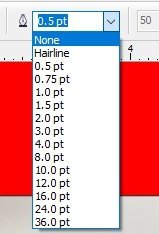
- Add transparency in Rectangle like this.
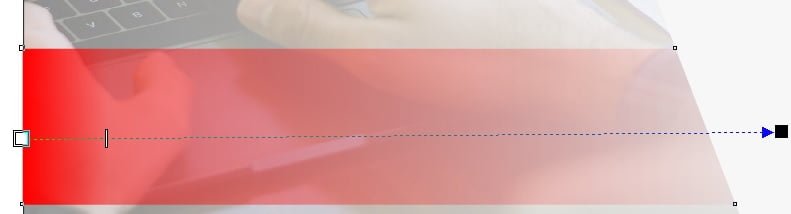
- Duplicate the rectangle > Change color > set like this.

- Now Draw a Rectangle at the bottom of the page like this.
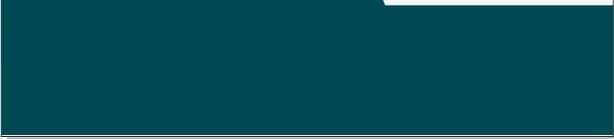
- Click at Basic Shape Tool.
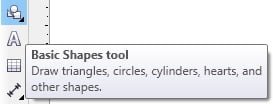
- Draw a triangle like this.
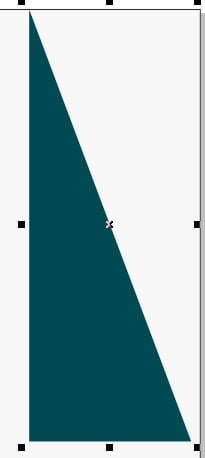
- Double click at triangle to rotate like this.
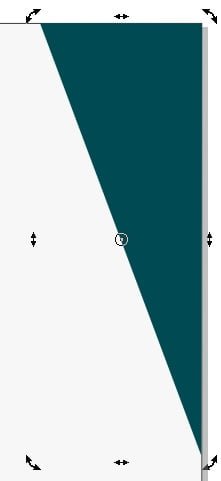
- Draw a triangle.
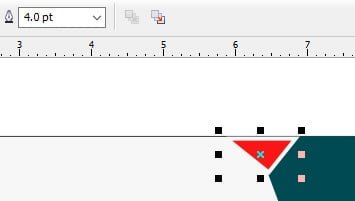
- Draw a circle > Size of Circle > weight-0.56 , Hight 0.56
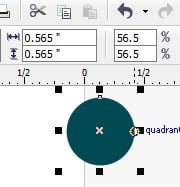
- Press Ctrl+ C , Ctrl+ V > Drag from the bottom Corner.
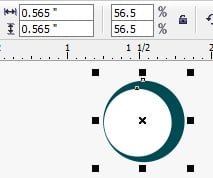
- Select both the circle and group them.
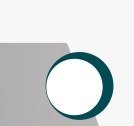
- Duplicate them > Set like this.
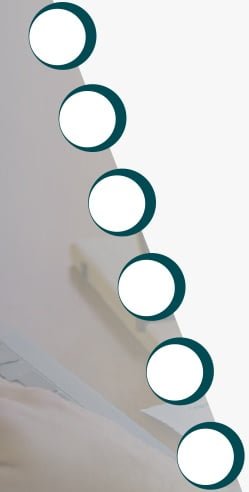
- Click at Text tool.
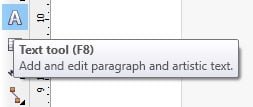
- Type VedantSri Computer Institute.
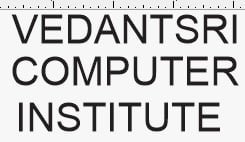
- Select the text > Change the Font style of the text from font list.
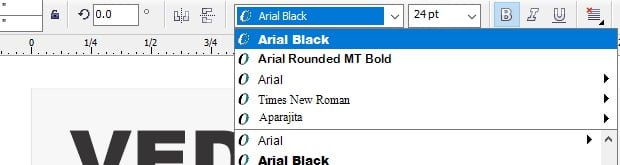
- Select the middle text > Press F10 for text spacing > Drag

- Change color of the text like this.
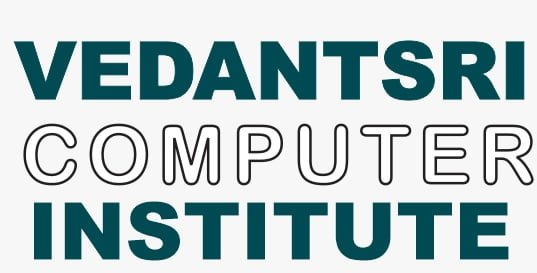
- Increase the size of the text according to the page.
- Add logo of the Institution.
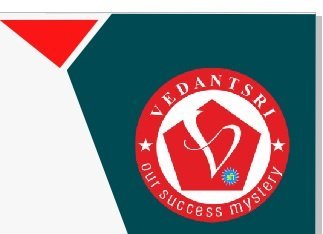
- Then click at text tool > Type matter like this.

- Again take text tool and type Institute information.
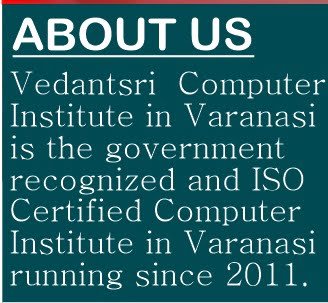
- Press Ctrl + F11 for Insert Character > Type Webding in Font Option > Something appear like this.
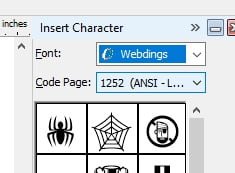
- Select and Insert these Characters.
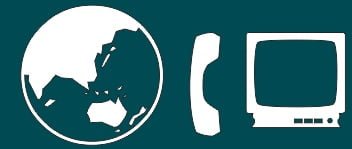
- Select all three Character With Shift >Decrease size of Characters > Set like this.
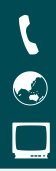
- Click at text tool > Type Details

- Select page like this and group them with Ctrl+ G.
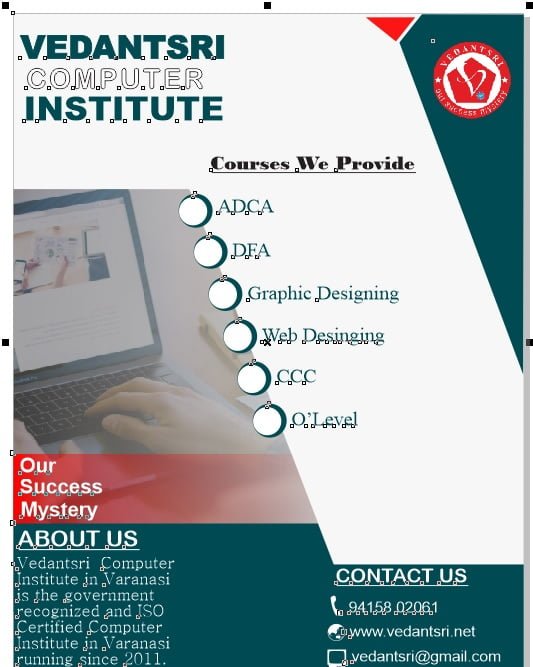
- Now Pamphlet is ready > Go to File Menu > Save as > File name- Pamphlet , Save As Type- CDR- Coreldrw.